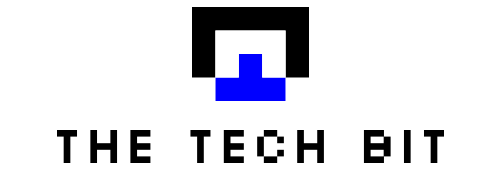Building and upgrading PCs has become increasingly popular in recent years. Custom-built PCs offer numerous benefits, including tailored specifications, cost-effectiveness, and the satisfaction of a DIY project. Whether you’re a gaming enthusiast, a creative professional, or simply looking to optimize your computer’s performance, understanding the basics of building and upgrading PCs is essential. In this article, we will delve into the key components, provide step-by-step guidance for both building from scratch and upgrading an existing PC, and offer tips for maintenance and future expansion.
Understanding PC Components
To embark on the journey of building or upgrading a PC, it’s crucial to have a solid understanding of its components.
Central Processing Unit (CPU)
The CPU is the brain of the computer, responsible for executing instructions and performing calculations. When choosing a CPU, factors such as clock speed, number of cores, and thermal performance should be considered to ensure compatibility and optimal performance.
Random Access Memory (RAM)
RAM is responsible for temporarily storing data that the CPU needs to access quickly. Determining the appropriate amount of RAM depends on your specific needs, such as gaming, video editing, or multitasking. More demanding tasks generally require higher amounts of RAM for smoother performance.
Graphics Processing Unit (GPU)
The GPU is crucial for tasks involving graphics, such as gaming and rendering. When selecting a GPU, factors like memory size, clock speed, and architecture should be considered to ensure compatibility and achieve desired performance levels.
Storage Drives
Storage drives are responsible for storing your operating system, applications, and files. There are different types of drives available, including Hard Disk Drives (HDD), Solid State Drives (SSD), and Non-Volatile Memory Express (NVMe) drives. Each type has its pros and cons, with SSDs and NVMe drives offering faster read/write speeds, while HDDs provide larger storage capacities at a lower cost.
Motherboard
The motherboard acts as the backbone of your PC, connecting all the components together. Compatibility with other components, such as the CPU and RAM, is crucial when selecting a motherboard. It’s also important to consider factors like available expansion slots, USB ports, and connectivity options for future upgrades.
Building a PC from Scratch
Building a PC from scratch allows you to customize every aspect of your system to meet your specific requirements. Here are the steps to guide you through the process:
Setting a budget and defining needs: Determine your budget and assess your needs to ensure you invest in the right components.
Researching and selecting compatible components: Thoroughly research each component, compare prices and specifications, and ensure compatibility between them.
Assembling the PC: Follow a step-by-step guide to assemble your PC, ensuring proper handling and precautions are taken to avoid damage.
Installing the operating system and drivers: Install your chosen operating system and update drivers to ensure optimal performance and compatibility with your hardware.
Troubleshooting common issues: Be prepared to troubleshoot common issues that may arise during the building process, such as loose connections or compatibility conflicts.
Upgrading an Existing PC
If you already have a PC and want to enhance its performance or add new features, upgrading specific components can be a cost-effective solution. Follow these steps:
Assessing the current PC’s performance and limitations: Evaluate your PC’s performance and identify the components that need upgrading.
Identifying compatible components: Research and select components that are compatible with your existing system, considering factors like socket type, power requirements, and physical dimensions.
Step-by-step guide to upgrading specific components: Depending on your needs, follow guides to upgrade the CPU, RAM, GPU, or storage drives, ensuring proper installation and handling.
Updating drivers and optimizing the system: After upgrading, update drivers and optimize the system to fully utilize the new components’ capabilities.
Maintenance and Future Expansion
To keep your PC running smoothly and extend its lifespan, regular maintenance and future expansion options should be considered.
Regular maintenance practices: Implement regular practices like cleaning dust, updating software, and monitoring temperatures to ensure optimal performance and prevent hardware issues.
Future expansion options: Consider upgrade options like adding more RAM, upgrading storage drives, or replacing outdated components to keep up with evolving technology.
Conclusion
Building and upgrading PCs can be an exciting and rewarding experience. By understanding the basics of PC components, following step-by-step guides, and practicing regular maintenance, you can create a custom-built PC that meets your specific needs and budget. Embrace the world of PC building and upgrading, and unlock the full potential of your computing experience. Remember to consult reputable sources and guides for detailed instructions and further information. Happy building!